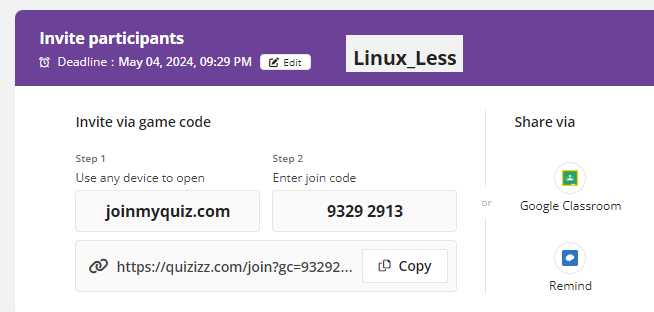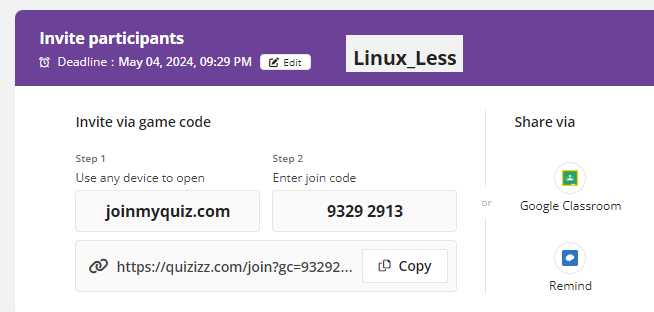Foundation of Cybersecurity
*********
*********
Due Date: March 22, 2024
Purpose: To expand your knowledge of Linux commands Part A
Linux commands Definitions:
2. ls: Lists the contents of a directory. It can display files, directories, and other types of files in the
current directory or a specified directory, and it supports various options to control the output format.
3. pwd: Stands for Print Working Directory. It displays the current directory that you're in, showing
the full path from the root directory.
4. cd ..: Changes the current directory to the parent directory. 'cd' stands for Change Directory, and
'..' represents the parent directory.
5. touch: Primarily used to create empty files and can also be used to change the timestamps of a
file (access time, modify time). If the specified file does not exist, it creates a new empty file.
6. echo: Used to display a line of text/string that is passed as an argument. It is commonly used in
scripting and batch files to output status text to the screen or a file.
7. nano: A simple, user-friendly text editor for Unix and Linux operating systems. It's used for
creating and editing text files directly within the terminal.
9. cat: Stands for concatenate. It reads data from files and outputs their contents. It is commonly
used to display the contents of a file on the screen.
10. shred: Used to securely delete files from the disk by overwriting them with random data, making
it very difficult to recover the data.
11. mkdir: Stands for Make Directory. It is used to create new directories.
12. cp: Stands for copy. It is used to copy files or directories from one location to another.
13. mv: Stands for move. It is used to move or rename files or directories from one location to
another.
*********
*********
Due Date: March 22, 2024
Purpose: To expand your knowledge of Linux commands Part B
14. sudo apt-get install pacman4console: Installs
the game Pacman for the console from the package
repositories using the Advanced Package Tool (APT).
sudo elevates privileges to allow installation.
15. finger: A utility that displays information
about system users. sudo apt install finger installs the
finger utility if it's not already installed.
16. sudo: A command that allows permitted users
to execute a command as the superuser or another
user, as specified by the security policy.
17. adduser: A command to add a new user to the
system, usually requiring sudo to execute with
administrative privileges.
18. man: Displays the manual pages for commands,
showing detailed documentation about how to
use that command.
19. whatis: Displays a one-line description of a
command, giving a quick idea of what the command
does.
20. which: Shows the full path of shell commands,
helping to identify where a command is located.
21. where (possibly meant whereis): whereis locates
the binary, source, and manual page files for a
command.
22. wget: A non-interactive network downloader,
allowing for direct file downloads from the internet
23. curl: A tool to transfer data from or to a
server with supported protocols (HTTP, HTTPS, FTP,
etc.), capable of uploading data as well.
24. clear: Clears the terminal screen, effectively
making it look as if you had just opened a new
terminal window.
25. history: Displays the command history,
showing a list of commands previously entered in the
current terminal session.
Title: "60 commands Part B".
*********
*********
Due Date: March 28, 2024
Linux commands Definitions:
26. zip: Compresses files and directories into a zip archive, reducing file size and combining multiple
items into a single file for easier handling.
27. unzip: Extracts files from a zip archive, restoring compressed files to their original state.
less: Allows for paging through text one screen at a time, useful for viewing large files by navigating
forwards and backwards without loading the entire file.
28. head: Outputs the first part of files, typically used to display the start of a file. By default, displays the
first 10 lines unless otherwise specified.
39. tail: Displays the last part of files, often used to view the most recent entries in log files. By default,
shows the last 10 lines.
40. cmp: Compares two files byte by byte and reports the first discrepancy, if any, useful for checking if
two files are identical.
41. diff: Compares files line by line and outputs the differences between them, commonly used to show
changes between two versions of the same file.
42. sort: Sorts the lines of text in the specified files in alphabetical, numerical, reverse order, and can
also remove duplicates if specified.
43. find: Searches the directory tree from a given starting point, evaluating expressions to match files
and directories.
44. chmod: Changes the file system modes of files and directories, including permissions and other
special modes.
45. chown: Changes the user and/or group ownership of given files or directories.
46. ifconfig: Used for network interface configuration, including initializing an interface, assigning IP
addresses, and enabling or disabling interfaces. While deprecated in favor of the ip command in
most modern systems, it remains in use for specific network configuration tasks.
Click here to get a text file of blown to bits.
*********
*********
*********
*********
15 minutes
Assignment
-Contest of Linux commands.
-Mr. Cusack will give you the code.
-You can use any of my notes.
Prizes will be given for the best score.
*********
*********
15 minutes
Assignment
-follow me as I go thru the Linux commands
hostname -I
ls
ls -l
pwd
cd ..
pwd
cd ..
pwd
cd home
pwd
cd kali
pwd
ls -l
cd Desktop
touch largefile
ls
ls -l
touch people{1..10}
rm people{1..10}
ls
rm largefile
ls -l
echo my name is Mr. Cusack
echo I teach computer science
echo my name is Mr. Cusack > hidefile
cat hidefile
echo I stored the result of echo into a file
nano food
-Potatoes
-Sweetcorn
-Carrots
-Green Beans
-Broccoli
-Cucumbers
-Red Peppers
-Spinach
Cntl X
Enter y
cp food favoritefood
shred food
cat food
cp favoritefood food
cat food
mv food vegetables
mkdir highschool
cd highschool
ls
cd ..
rmdir highschool
clear
whoami
adduser Santa
sudo adduser Santa
-enter password
sudo adduser duck
-enter password
su duck
-enter password
whoami
sudo apt update
sudo apt install finger
su duck
whoami
man finger
man cat
whatis finger
whereis finger
history
*********
*********
*********
Resources you may need and select Web addresses you may need (Below)
*********
*********
*********
*********
*********