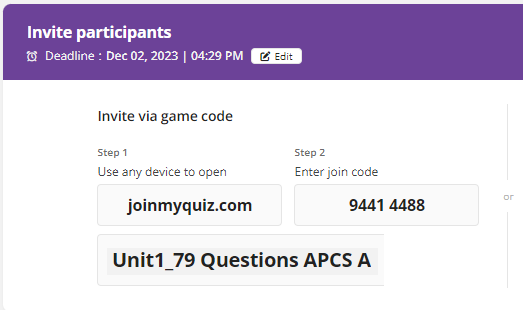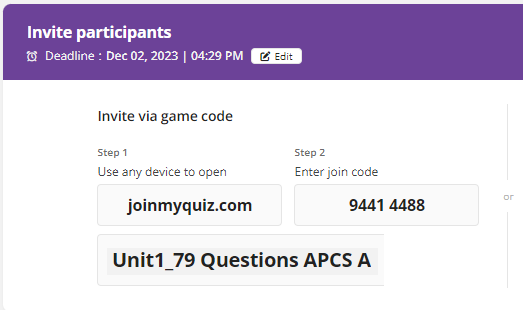Due Date: November 28, 2023
Purpose: To gain an understanding of how to record your voice on your chrome books.
Task:
Confirm your proficiency in using Vocaroo on your Chromebook.
You are required to record the following information:
"Hello, my name is [Your Name]."
"I am in Mr. Cusack's Period X (mention your period number)."
"My course is [Your Course Name]."
"Today's date is [Enter Today's Date]."
Please perform this task using your Chromebook.
Save your file as PX_Record_Chrome_[Your Last Name].mp3.
Ensure you replace 'X' with your class period.
Ensure you replace 'Last Name' with your last name.
Resources:
Utilize the Chromebook's built-in audio recording feature.
Refer to the instructions below for using Vocaroo,
a web-based tool, on your Chromebook.
Instructions are below:
#1. Voice Record Chromebook using Vocaroo
Vocaroo ranks top of the Chromebook audio recording software list.
Requiring no downloading or installation, this tool lets your record
Chromebook audio directly in the browse. You just need to open
the website and click the Record button for audio recording.
YOU are only allowed to use the MP3 format.
📝What to prepare
Ensure that your Chromebook is functioning correctly.
Utilize the Chrome Browser.
Confirm that your desired audio source
is ready or connect a microphone.
Ensure a stable network connection.
It's especially crucial to assess the
network stability when opting to record
audio via online tools. Otherwise,
interruptions in your recording are
probable. Once you're fully prepared,
you can begin recording audio online on
your Chromebook by following the tutorial provided below:
Step 1. First, go to https://vocaroo.com/ to open this audio recorder.
Step 2. Then, you will see a red microphone
button. When you are ready, click on the
Record button to start your audio recording.
To end the recording, you can press the button again.
Step 3. Once done, click "Listen" to preview
the recorded file. If you are satisfied with
it, click "Save and Share" at the bottom to
download it. If not, just hit the "Refresh"
button to start a new recording.
Click on the download button to download the file.
Rename the file to reflect the name indicated
in my instructions on my web page.
Be sure to drop it off into google classroom.
Due Date: November 28, 2023
Purpose: To gain an understanding of how to record your voice on your windows laptops.
Assignment:
Confirm your familiarity with using Audacity on your Windows 11 computers.
Mr. Cusack will present a demonstration if not.
You are required to record the following information:
"Hello, my name is [Your Name]."
"I am in Mr. Cusack's Period [Your Period Number]."
"My course is [Your Course Name]."
"Today's date is [Enter Today's Date]."
Name your file as PX_Audacity_Record_[Your Last Name].mp3.
Ensure you replace 'X' with your class period.
Ensure you replace 'Last Name' with your last name.
Make certain you utilize Audacity for the recording.
Make sure to download Audacity from the software center.
Ensure you submit the recording to Google Classroom.
Due Date: November 30, 2023
Due Date: September 22, 2023
Purpose: Gain an understanding of Unit 2 (Part B) for APCS A.
-Build your Grading sheet.
-Follow the instruction found on the Grading sheet.
-Once build, e-mail only the LINK to Mr. Cusack.
-jcusack1@kleinisd.net
Unit 2: object (Part B) - Grade Sheet
Instructions:
-Duplicate the google document below.
-Insert your last name in front of "Unit 2 Object (Part B) - Grade Sheet
Insert a standard heading.
-Review Sample:
-Click on the site tab at the top.
-Select "Standard Heading"
Configure the google document below.
-duplicate the google document
-You will find signature boxes.
-Pick the table that is associated with your team.
-Delete all other tables.
-Email me the link for this google document.
I will print it.
Click here to access the google document.
-review your assigned questions.
Click here to see your teams
Click here to see your actual assignments.
Due Date: November 24, 2023
Students, I have assigned specific
questions from Unit 2 Objects (part B) to each team.
Each team will need to present their
designated questions to me.
First, convene with your team members
and discuss your assigned questions.
If your team encounters any
challenges or confusion, ask me questions or
please email me the questions,
and I will provide a detailed explanation.
Click here to review your teams
-review your assigned questions.
Click here to see your actual assignments.