Due Date: November 28, 2023
Purpose: To gain an understanding of how to record your voice on your chrome books.
Task:
Confirm your proficiency in using Vocaroo on your Chromebook.
You are required to record the following information:
"Hello, my name is [Your Name]."
"I am in Mr. Cusack's Period X (mention your period number)."
"My course is [Your Course Name]."
"Today's date is [Enter Today's Date]."
Please perform this task using your Chromebook.
Save your file as PX_Record_Chrome_[Your Last Name].mp3.
Ensure you replace 'X' with your class period.
Ensure you replace 'Last Name' with your last name.
Resources:
Utilize the Chromebook's built-in audio recording feature.
Refer to the instructions below for using Vocaroo,
a web-based tool, on your Chromebook.
Instructions are below:
#1. Voice Record Chromebook using Vocaroo
Vocaroo ranks top of the Chromebook audio recording software list.
Requiring no downloading or installation, this tool lets your record
Chromebook audio directly in the browse. You just need to open
the website and click the Record button for audio recording.
YOU are only allowed to use the MP3 format.
📝What to prepare
Ensure that your Chromebook is functioning correctly.
Utilize the Chrome Browser.
Confirm that your desired audio source
is ready or connect a microphone.
Ensure a stable network connection.
It's especially crucial to assess the
network stability when opting to record
audio via online tools. Otherwise,
interruptions in your recording are
probable. Once you're fully prepared,
you can begin recording audio online on
your Chromebook by following the tutorial provided below:
Step 1. First, go to https://vocaroo.com/ to open this audio recorder.
Step 2. Then, you will see a red microphone
button. When you are ready, click on the
Record button to start your audio recording.
To end the recording, you can press the button again.
Step 3. Once done, click "Listen" to preview
the recorded file. If you are satisfied with
it, click "Save and Share" at the bottom to
download it. If not, just hit the "Refresh"
button to start a new recording.
Click on the download button to download the file.
Rename the file to reflect the name indicated
in my instructions on my web page.
Be sure to drop it off into google classroom.
Due Date: November 28, 2023
Purpose: To gain an understanding of how to record your voice on your windows laptops.
Assignment:
Confirm your familiarity with using Audacity on your Windows 11 computers.
Mr. Cusack will present a demonstration if not.
You are required to record the following information:
"Hello, my name is [Your Name]."
"I am in Mr. Cusack's Period [Your Period Number]."
"My course is [Your Course Name]."
"Today's date is [Enter Today's Date]."
Name your file as PX_Audacity_Record_[Your Last Name].mp3.
Ensure you replace 'X' with your class period.
Ensure you replace 'Last Name' with your last name.
Make certain you utilize Audacity for the recording.
Make sure to download Audacity from the software center.
Ensure you submit the recording to Google Classroom.
Due Date: November 13, 2023
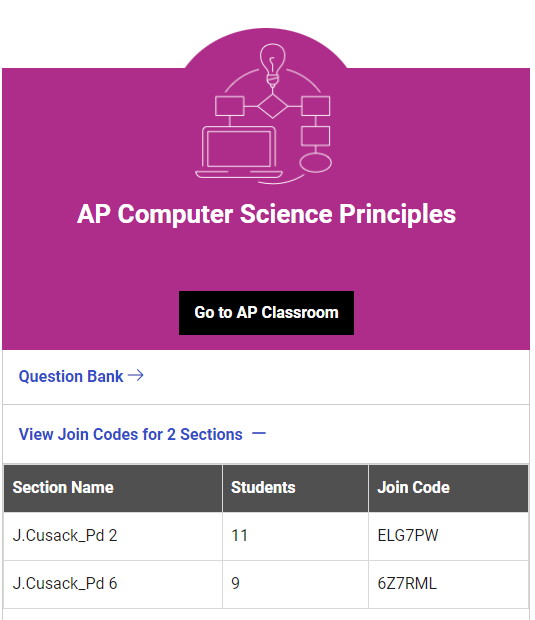
College Board AP Signon:
Click to sign in or sign up.
https://myap.collegeboard.org/ - Use this if you link above does not work
copy and paste the URL in the URL bar.
Complete the following lessons for UNIT 2:
2.1 Binary Numbers
2.2 Data Compression
2.3 Extracting Information from data
2.4 Using Programs with data
-Listen to the videos
-Answer the questions
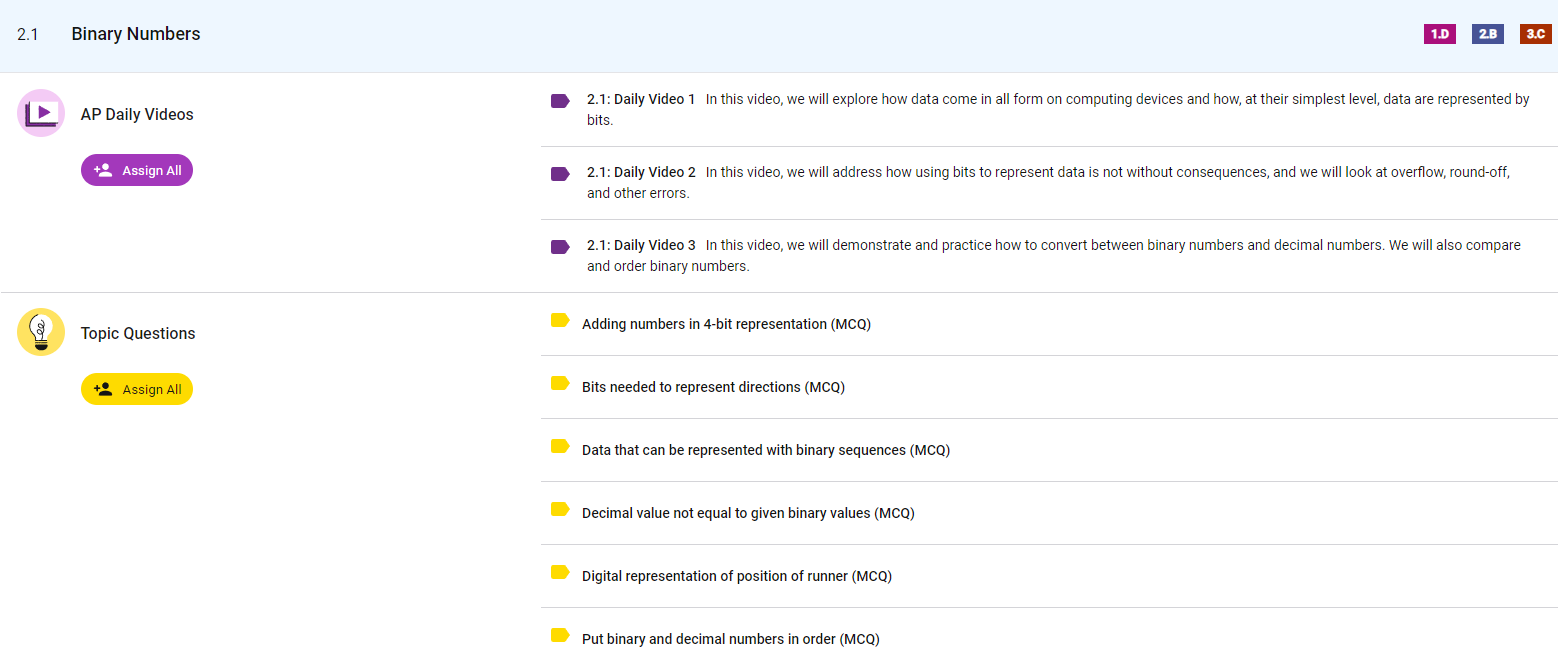
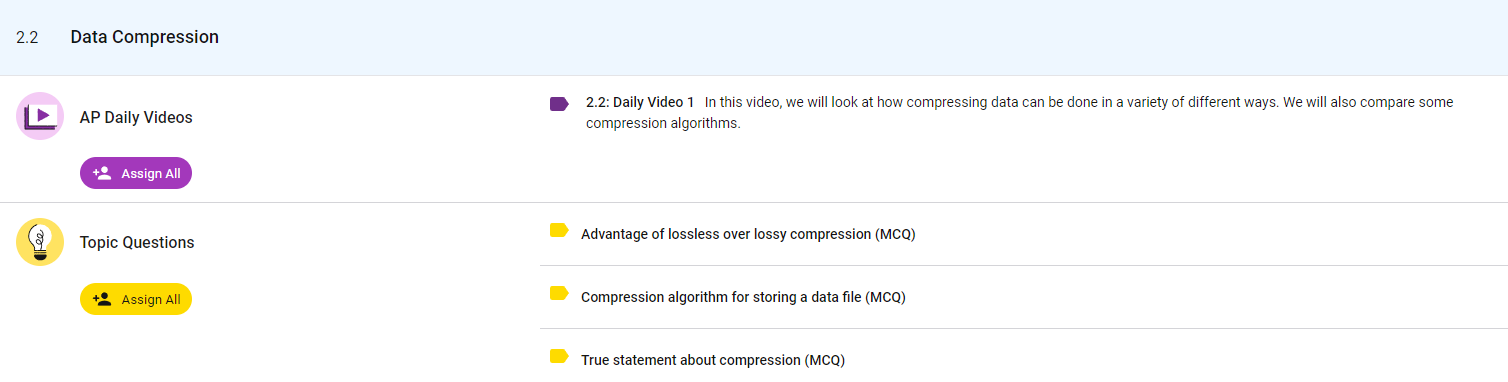

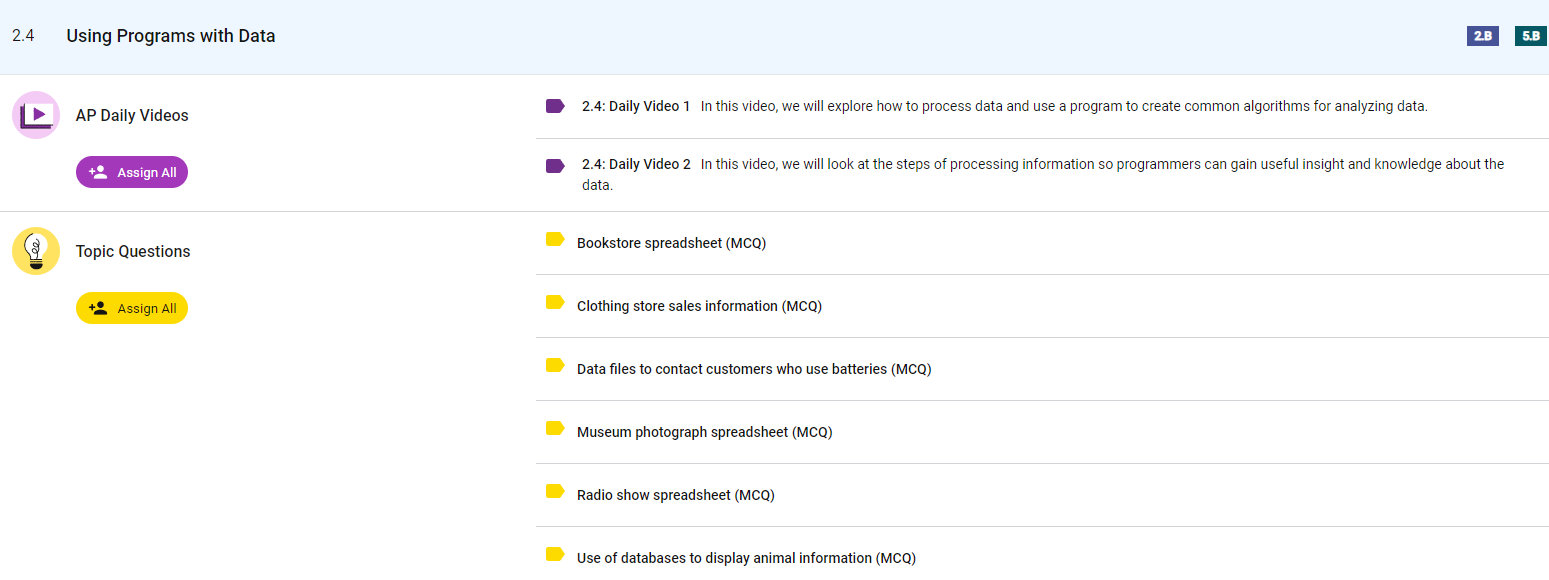
Due Date: December 1, 2023
Direction MIT scratch program
Learning to use MIT scratch to build program
that moves into different direction by hitting
certain keys.
Mr. Cusack will lecture on this in class.
Watch this video to introduce
you to the Direction programs.
Click here.
Setup your account on MIT scratch:
Click here
Review this image of your scratch program
you will be building.
 Your files to turn in:
PX_Direction_lastname.sb3 (Scratch program)
PX_Direction_lastname.png (Screan shot of the program)
PX_Direction_lastname.mp4 (Video of demonstrating the program)
Drop off your files into google classroom.
Your files to turn in:
PX_Direction_lastname.sb3 (Scratch program)
PX_Direction_lastname.png (Screan shot of the program)
PX_Direction_lastname.mp4 (Video of demonstrating the program)
Drop off your files into google classroom.
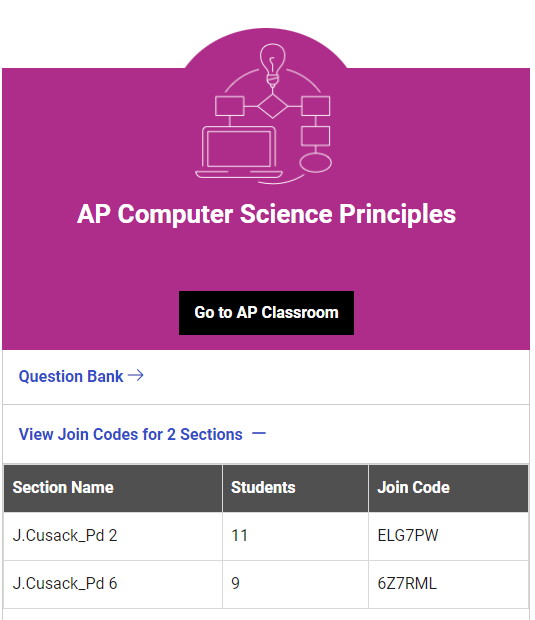
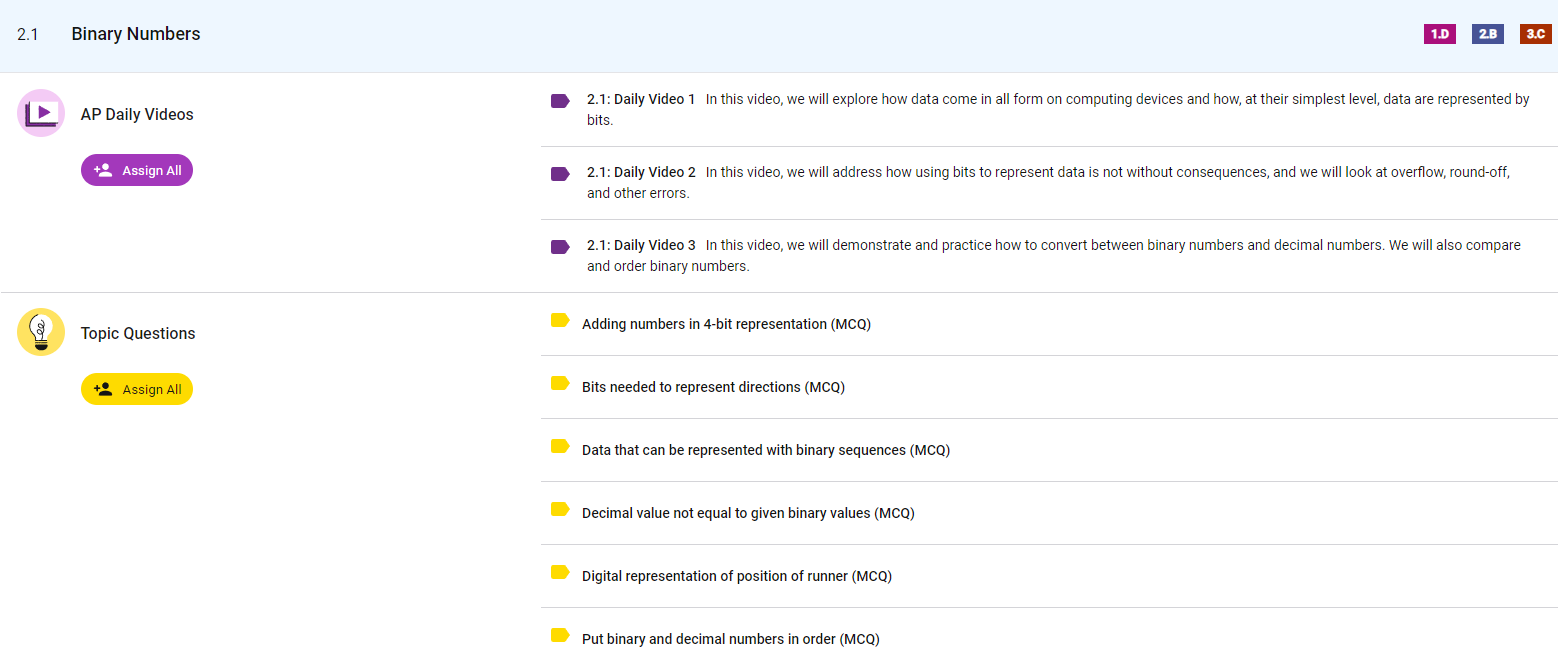
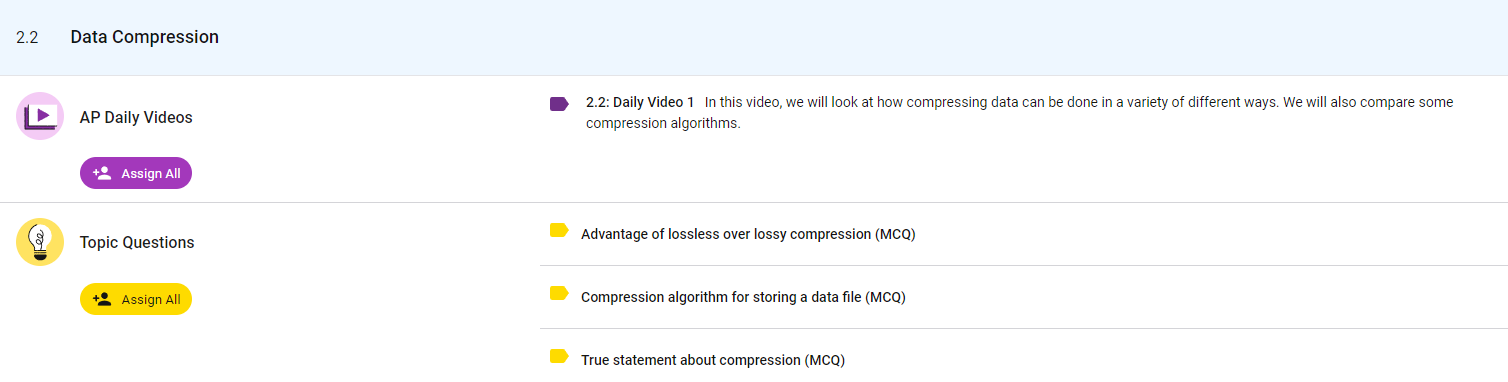

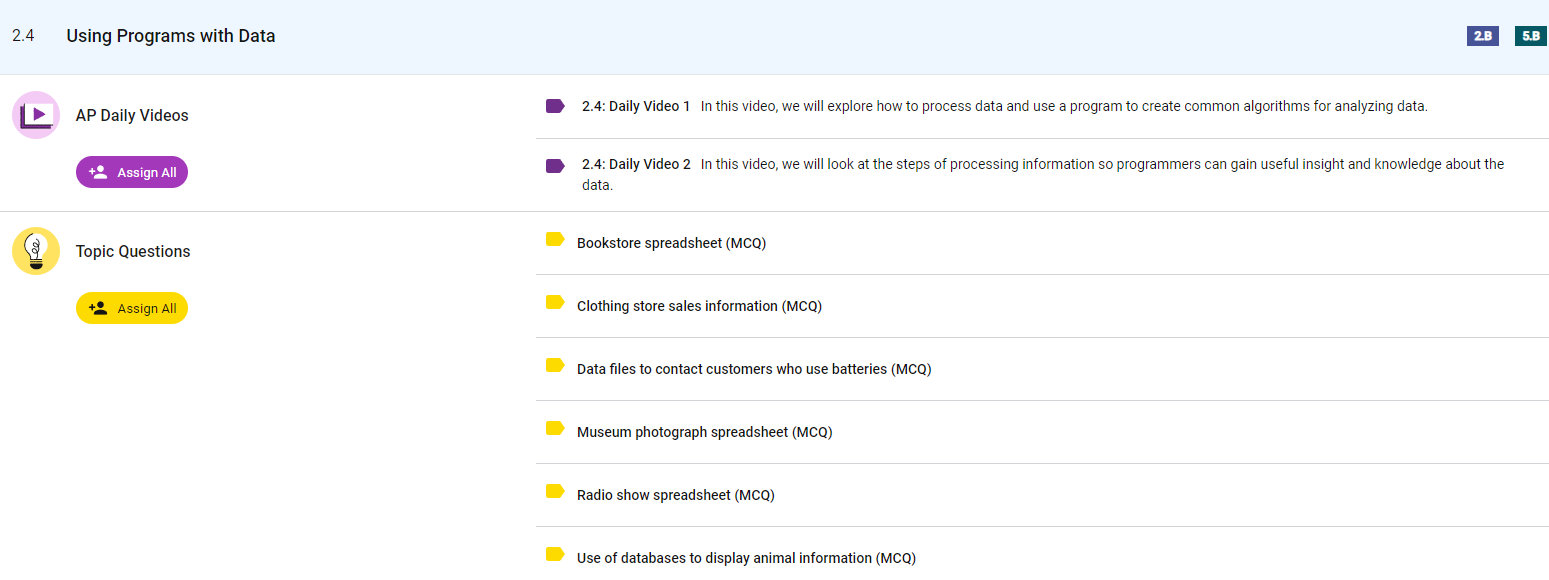

 Your files to turn in:
PX_Direction_lastname.sb3 (Scratch program)
PX_Direction_lastname.png (Screan shot of the program)
PX_Direction_lastname.mp4 (Video of demonstrating the program)
Drop off your files into google classroom.
Your files to turn in:
PX_Direction_lastname.sb3 (Scratch program)
PX_Direction_lastname.png (Screan shot of the program)
PX_Direction_lastname.mp4 (Video of demonstrating the program)
Drop off your files into google classroom.